The VIP ALERT system has been enhanced with the addition of VIP ALERT Group. This feature allows us to create groups and add users to them. Messages will only be delivered to users associated with a particular group when the group is called in the VIP Alert Group.
Follow the steps below to create groups and select the created group in the VIP Alert group.
Step1: Go to Admin -> Groups->Create Group-> Add Users-> Map maximum 20 users to the right side.
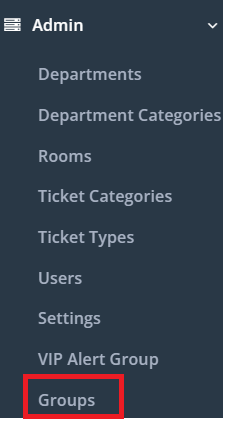

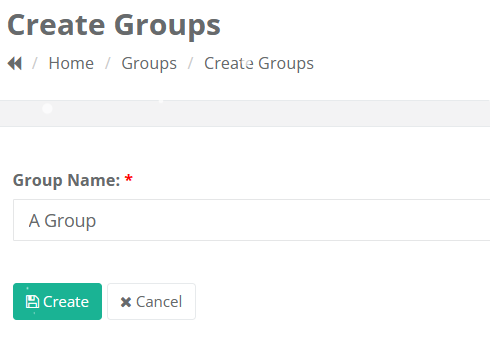

Step 2: You can map maximum 20 members in the created group to receive the VIP Alert.
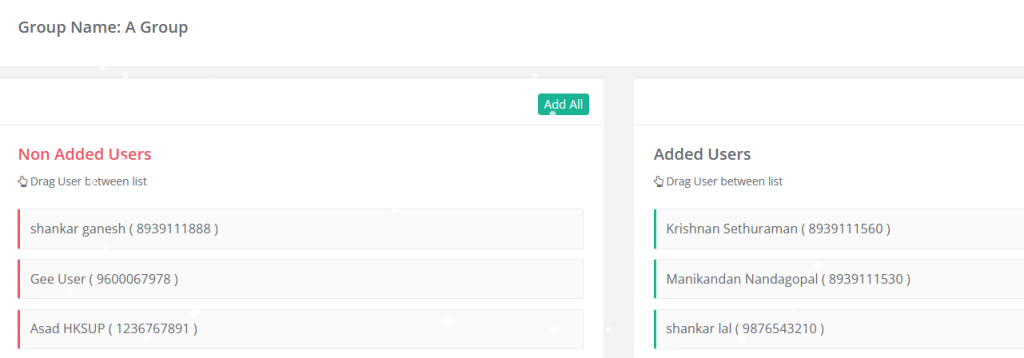
Step 3: Now Go to Admin-> Report Group Mapping
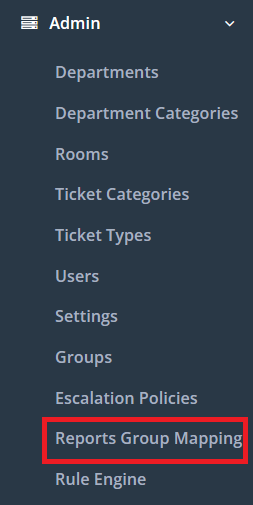
Step 4: Select the VIP Alert Group
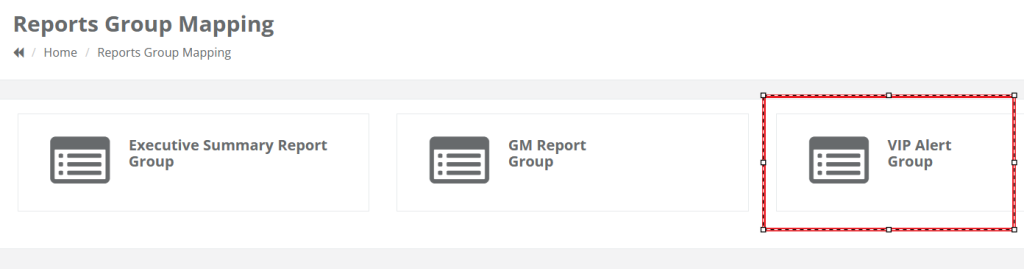
Step 5: Choose the group from dropdown that was created in groups and mapped with 20 users and then save.
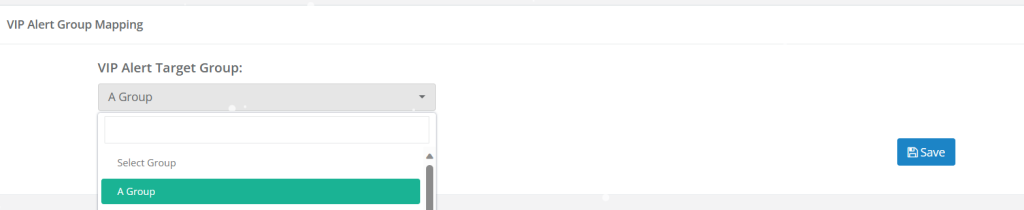
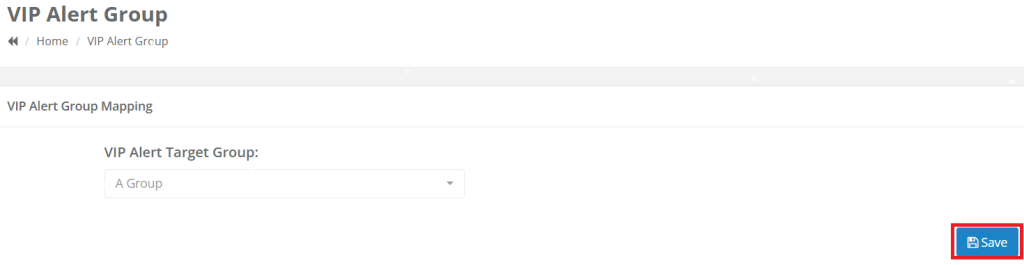
Step 6: Now, when a VIP alert is triggered, the message will be sent to users who are associated with the selected group in the VIP Alert Group.
NOTE: If the group is not mapped in the VIP Alert Group under Report group mapping, the VIP alert message will not be sent.