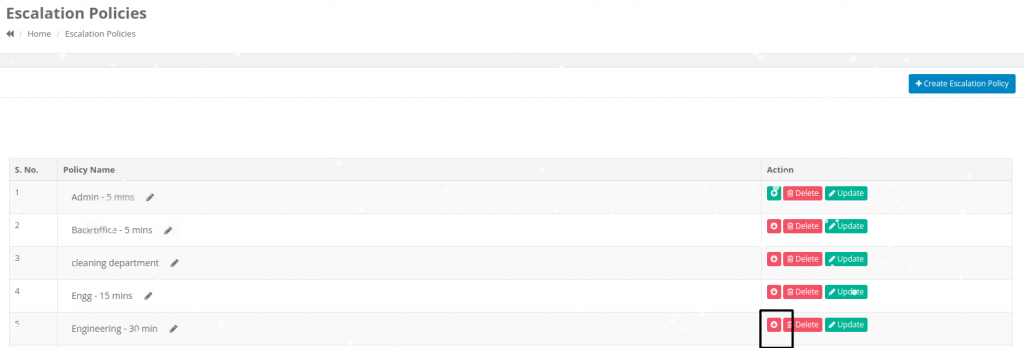- Escalation policies are used when the user gets assigned a ticket, and they have to complete the task within the given time for the task.
- If the user did not complete the task within the time, the ticket will be escalated.
- If the task is escalated, the department supervisor or HOD/manager will question him about the incomplete task and they took charge of it to complete the task.
Creating An Escalation Policy
- Go to Admin -> Escalation policies -> Create escalation policy ->
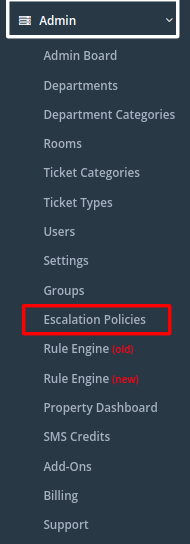
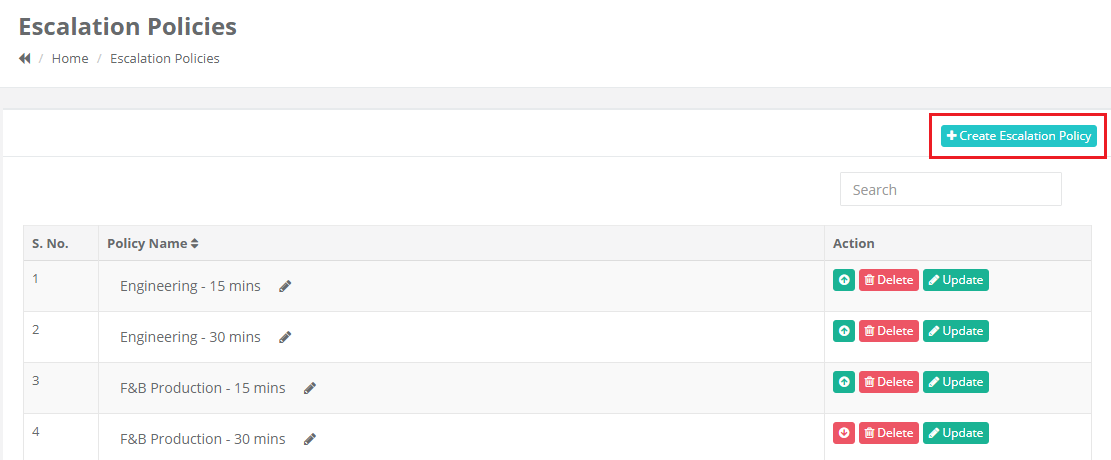
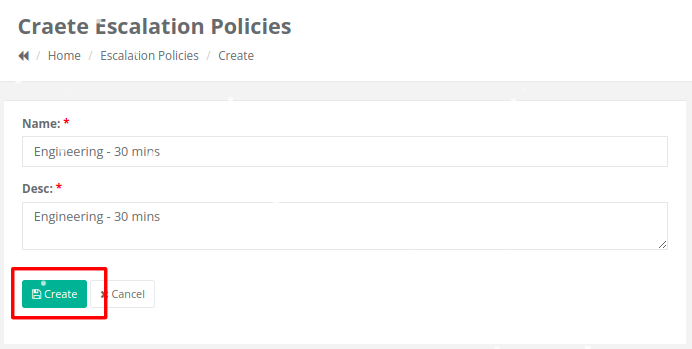
How to update the Escalations details in the escalation policies.
- After creating the escalation policy, to update more details for the department you have to click the department name.
- Then it will open a new page. In that, you have to select the
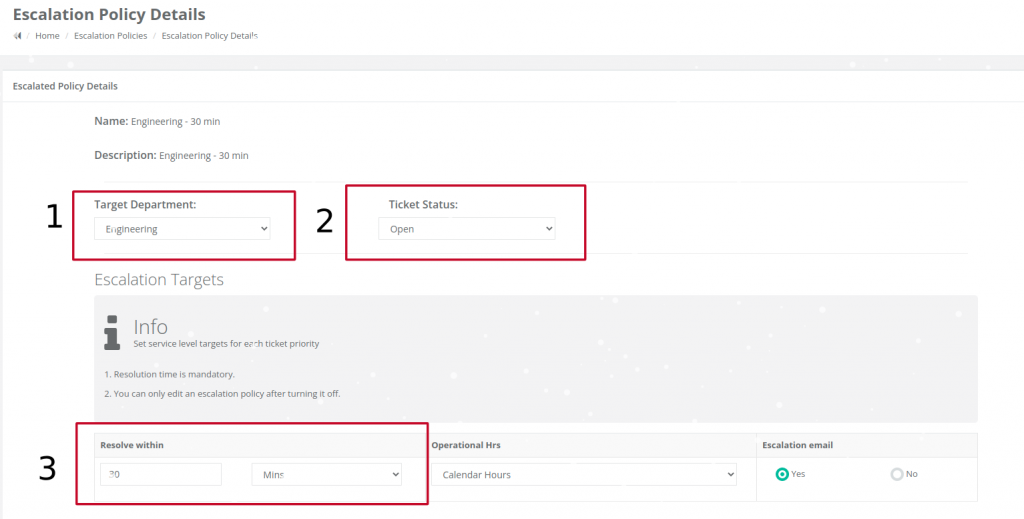
- Target department – If you are updating the details of the engineering department then select Engineering.
2. Ticket status – In this 3 options are there.
- Both – If you select the Both options, the escalation will trigger when the ticket is in both Open status and On Hold status.
- Open – If you select the Open option, the escalation will trigger when the ticket is in Open status.
- On Hold – If you select the On Hold option, the escalation will trigger when the ticket is in On Hold status.
3. Escalation Targets –
Resolve within – Here you have to set the escalation time that the task should be completed at this time.
Escalation mail – This option is used to send an escalation alert mail to the HOD/Manager/GM if required.
- If alert mail is required, you have to select the YES option otherwise NO.
If you select the YES option when the ticket got escalated the mail will be sent to HOD/Manager/GM
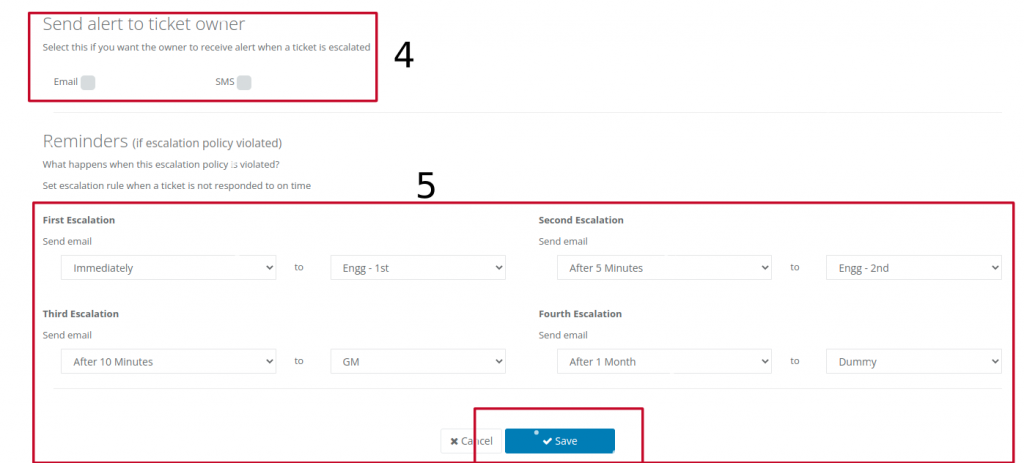
4 How to set the escalation alert to the ticket owner:
This option is used to send an alert to the ticket owner that the ticket which was assigned to the user was escalated to the respective department head.
5 How to Set the Escalation timings for each levels:
- There are 4 levels in the Escalation.
- In these 4 levels, you have to map the respective user in the respective department to get the tickets escalated by message.
For eg: In 1st Level escalation you can map the Assistant supervisor of the department.
In 2nd Level escalation, you can map the supervisor of the department.
In 3rd Level escalation, you can map the Manager of the department.
In 4th Level escalation, you can map the General Manager of the property.
- After mapping the users in the escalation Click Save. After that, you will be able to see the Ticket option In that you have to map the ticket types from left side to right side as per the timing requires for the job order.
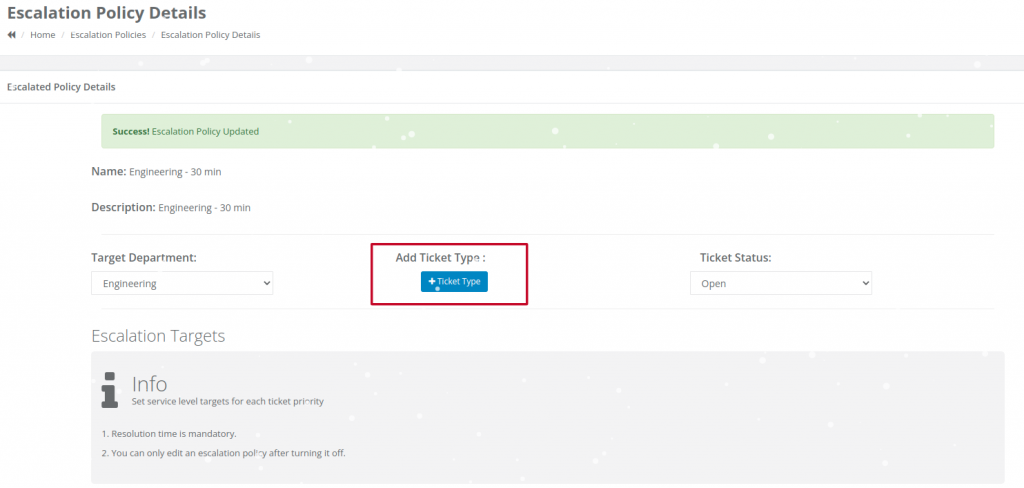
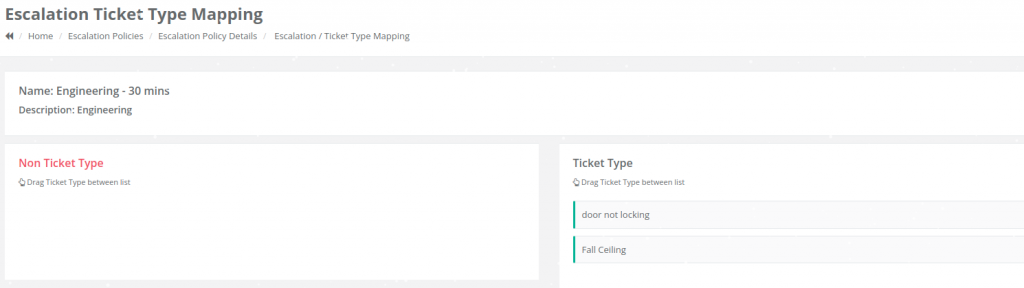
- After filling all the details you have to mark the escalation status as ON. Then only the escalation message will be triggered to the respective users.