- After adding all the Users of the property in Geedesk, particular staff members of the department are to be mapped together in a their respective department.
- For example, you can create a department such as Engineering in which you can add all Technicians and Chief Technician in the Engineering department.
How to create a Department:
In the left side filter, Click the Admin→ Department in the second option of the drop-down of the Admin.
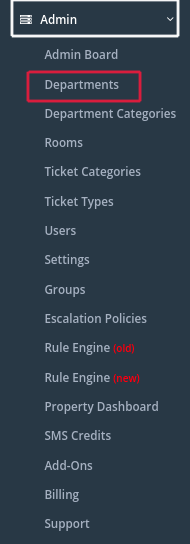
The image below is an overview of the Department page to create and manage multiple departments in Geedesk.
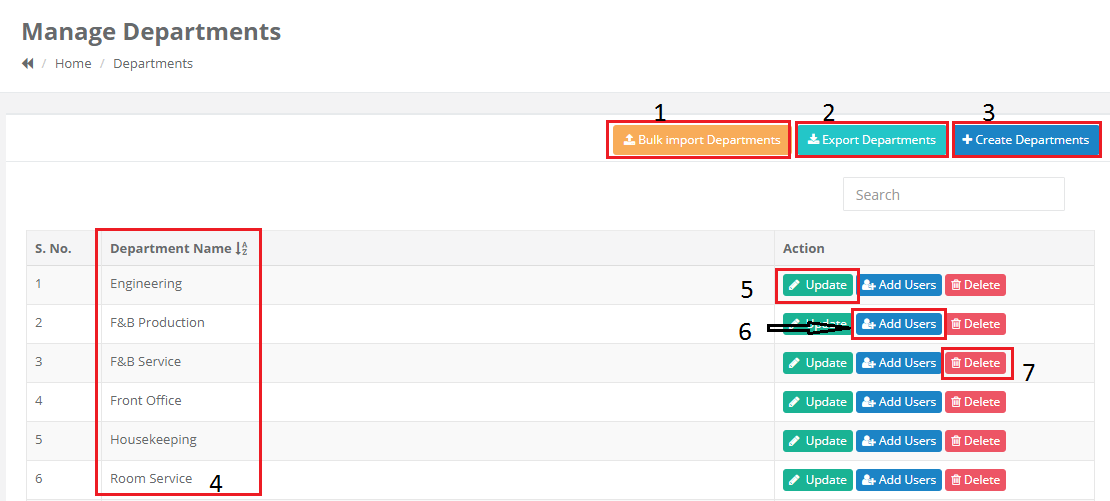
1) Bulk Import Department
This option is used to add multiple departments into GEEDESK using a particular file format (.csv).
- This option is used to import a bulk of departments first you have to make an excel sheet of all departments with a File format –
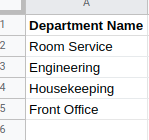
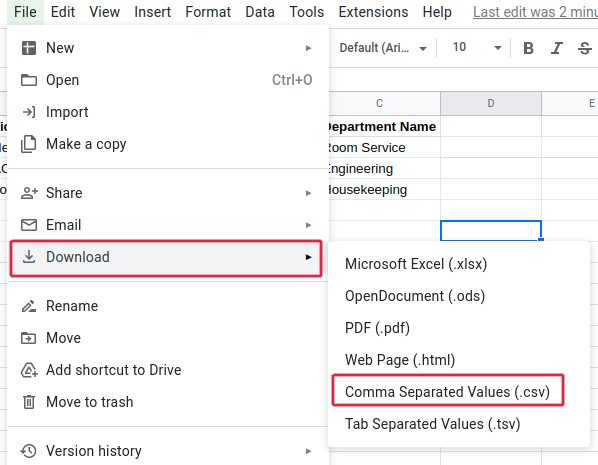
- Download that page in (CSV Comma Separated Value)
- Click Admin → Departments → Bulk import departments → Choose file → Select the downloaded CSV sheet of departments and Click Import.
2) Export department
This option is used for exporting or downloading the existing departments created in the Geedesk. This option is just next to Bulk Import Department
How to Export/Download Department from Geedesk:
- Go to the Admin -> Departments -> Export department.
- It will automatically download as Spreadsheet (.csv file) in your system and you can open it and access it.
3) Create Department
This option is used for creating Individual Departments one by one in Geedesk
How to create Individual Departments in Geedesk:
- To create a Department Click Admin → Departments → Create Departments the third option in the blue box on the top right side of the page
- After selecting Create department you will find this page fill in the name field and click Save.
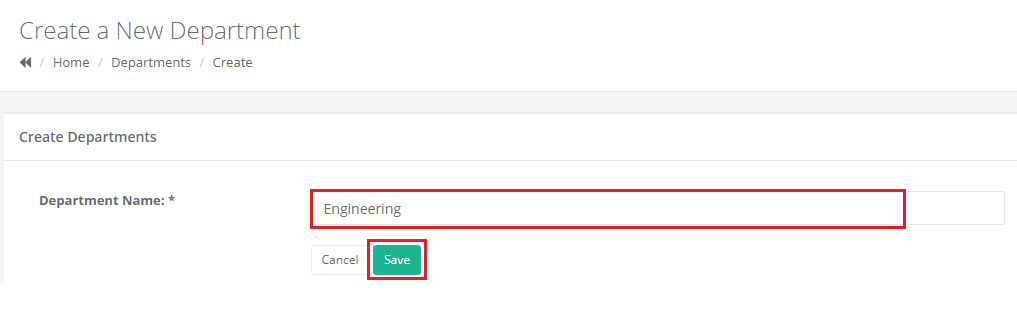
4) Department Name
- This list is where all the departments created are displayed.
5) Update
- This option allows the user to make any changes to the name of the department
- To make an update Click Admin → Departments → Update → make the necessary change → Save Changes.
6) Add Users
- This option is used to map the existing users in the respective departments.
- To map the users in the respective departments click Admin → Departments → Add Users → click and drag the user from the Non Added Users list to the Added User list.
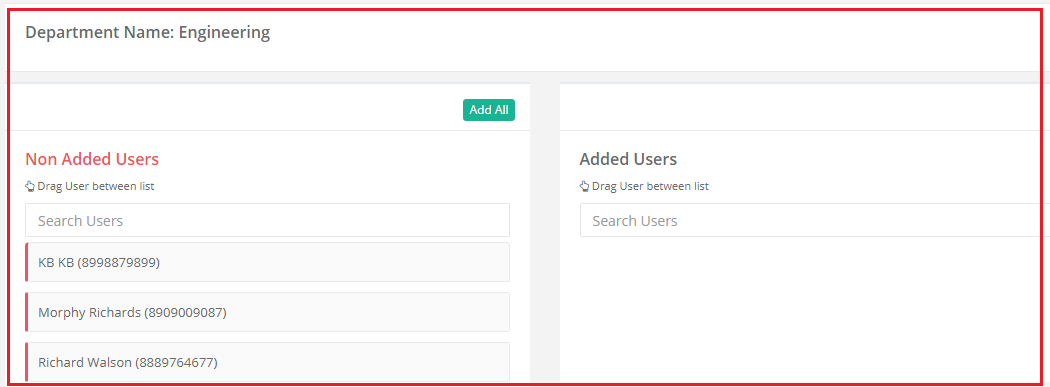
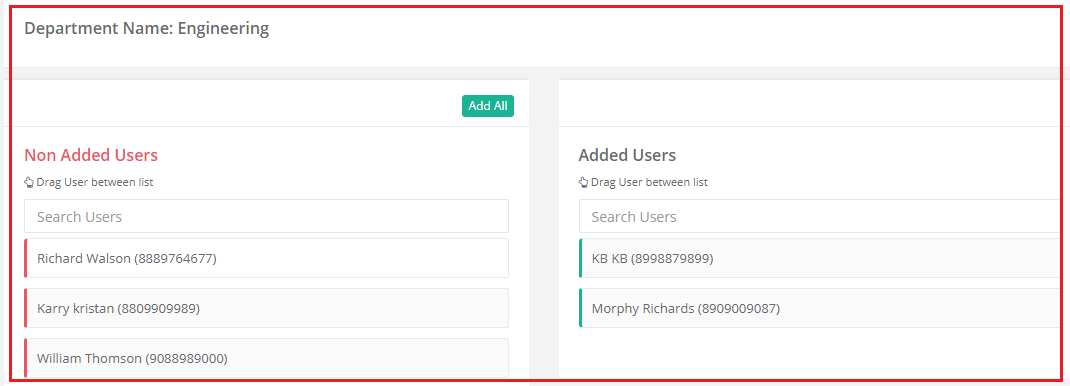
7) Delete Departments
- This option is used to delete any unnecessary departments.
- To delete a department, the users in the department have to unmapped first from the respective departments first.