Create Category
- The category is the part of GEEDESK that decides for which user the ticket is to be assigned.
- After creating the user, the user should be mapped in the particular department and category, then only will tickets be assigned to the particular user.
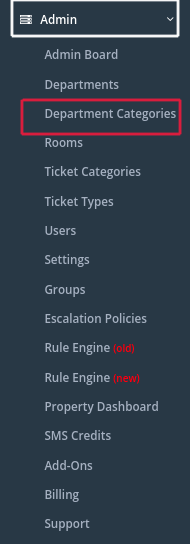
The below image is the overview of the category page from where creating and managing multiple categories in Geedesk is possible.
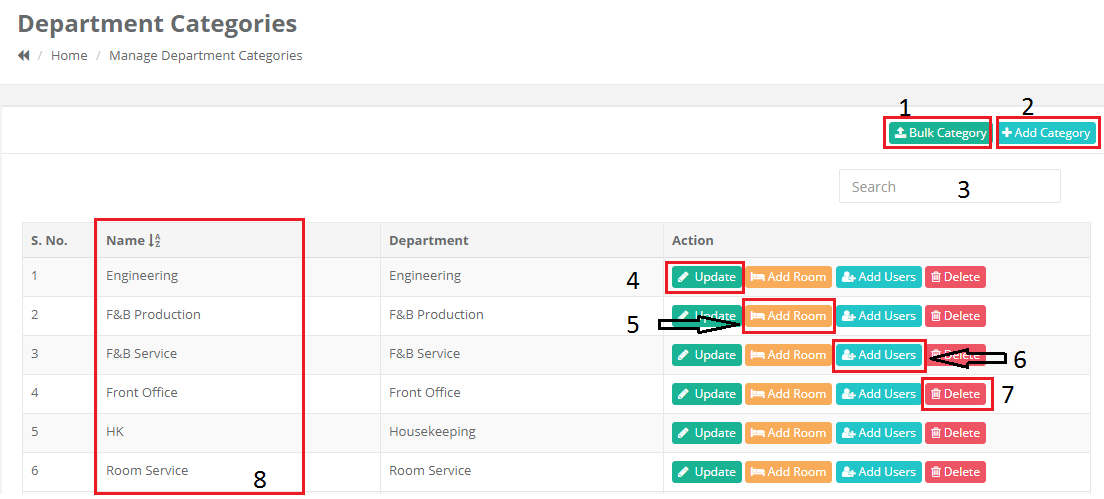
- Bulk import category
- This option is to import a Bulk of Categories. To do that first you have to make an excel sheet of all Categories with a File format –
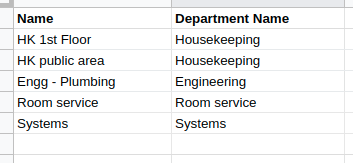

- Download that page in (CSV Comma Separated Value)
- Go to Admin -> Categories -> Bulk import Categories -> Choose file -> Select the downloaded CSV sheet of Department Categories and click Import.
- Add Department Category:
This option is used for creating Individual Categories one by one in Geedesk
How to create Category in Geedesk:
- To create a Category Click Admin → Department Categories → Add Category the second option in the blue box on the top right side of the page
- After selecting Create Category you will find this page fill in the name field and click
- Save.
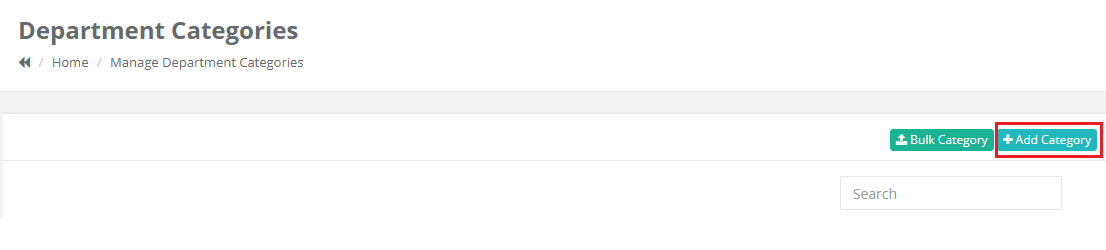
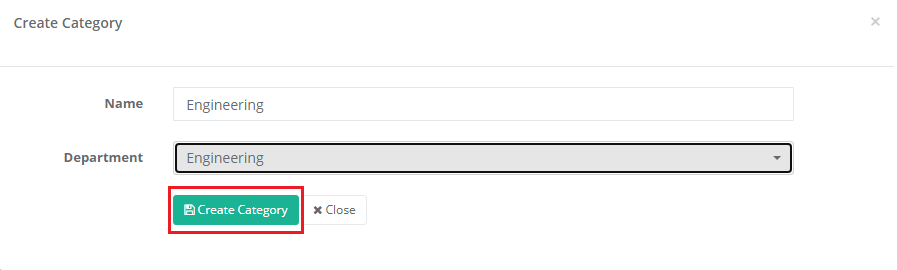
3) Category Search
- This list is where all the Categories created are displayed.
4) Update
- This option allows the user to make any changes to the name of the Category and if necessary to change the department.
- To make an update Click Admin → Category → Update → make the necessary change → Save Changes.
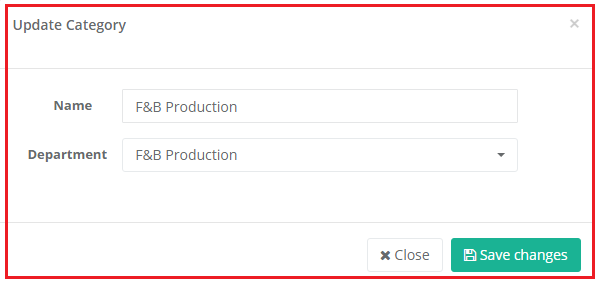
5) Add Room
This option is to add the rooms in the categories for creating the ticket for the particular room.
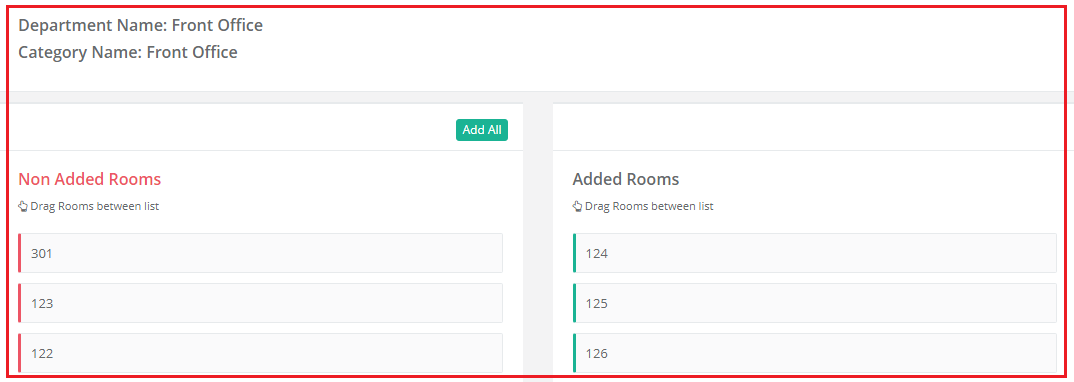
6) Add Users
- This option is used to map the respective users (the ticket whom to be assigned) in the respective categories.
- To map the users in the respective categories click Admin → categories → Add Users → click and drag the user from the Non-Added Users list to the Added User list.
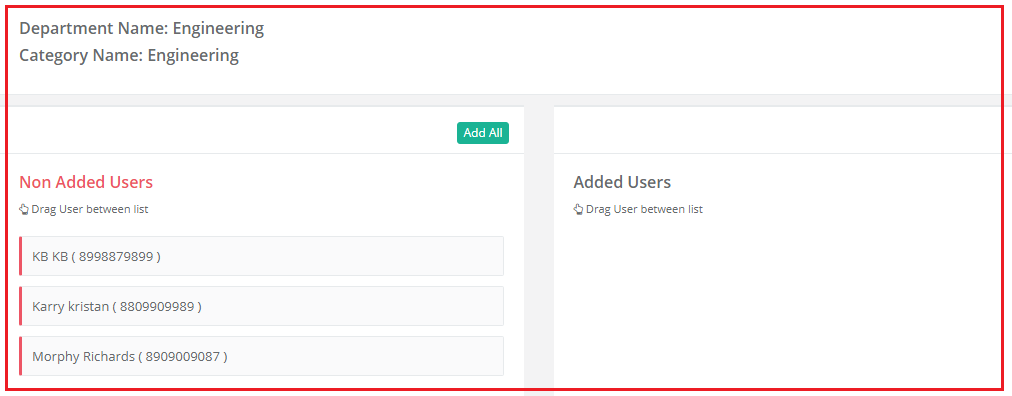
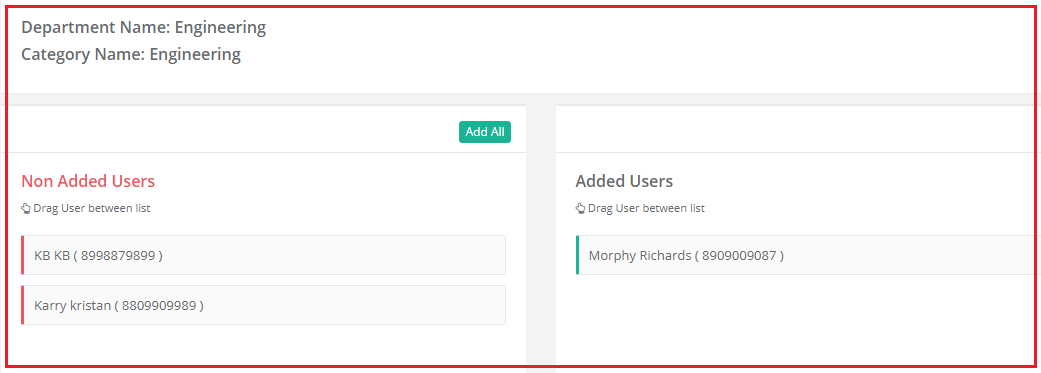
7) Delete Categories
- This option is used to delete any unnecessary categories.
- To delete a category, the users and rooms in the category have to unmap first from the respective category first.